The workflow to develop an app for Android is conceptually the same as
other app platforms. However, to efficiently build a
well-designed app for Android, you need some specialized tools. The following
list provides an overview of the process to build an Android app and
includes links to some Android Studio tools you should use during
each phase of development.
- Set up your workspace
This is the phase you probably already finished:
Install Android Studio and
create a project.
For a walkthrough with Android Studio that teaches some Android
development fundamentals, also check out the guide to
Building your first app.
- Write your app
Now you can get to work. Android Studio includes a variety of
tools and intelligence to help you
work faster, write quality code, design a UI, and create resources for
different device types.
For more information about the tools and features available,
see Write your app.
- Build and run
During this phase, you build your project into a debuggable APK package
that you can install and run on the emulator or an Android-powered device.
For more information about how to run your code, see
Build and run your app.
You can also begin customizing your build. For example, you can create build variants that
produce different types of APKs from the same project, and shrink your code and resources to
make your APK file smaller. For an introduction to customizing your build,
see Configure your build.
- Debug, profile, and test
This is the iterative phase in which you continue writing your app but
with a focus on eliminating bugs and optimizing app performance. Of course,
creating tests will help you in those endeavors.
For information about basic debugging tasks, read Debug your app and Write and view logs.
To view and analyze various performance metrics such as memory usage,
network traffic, CPU impact, and more, see Performance profiling tools.
And for an introduction to building tests, see Test your app.
- Publish
When you're ready to release your app to users, there are just a few
more things to consider, such as versioning your app and signing it with a
key. For more information, see the
Publish your app.
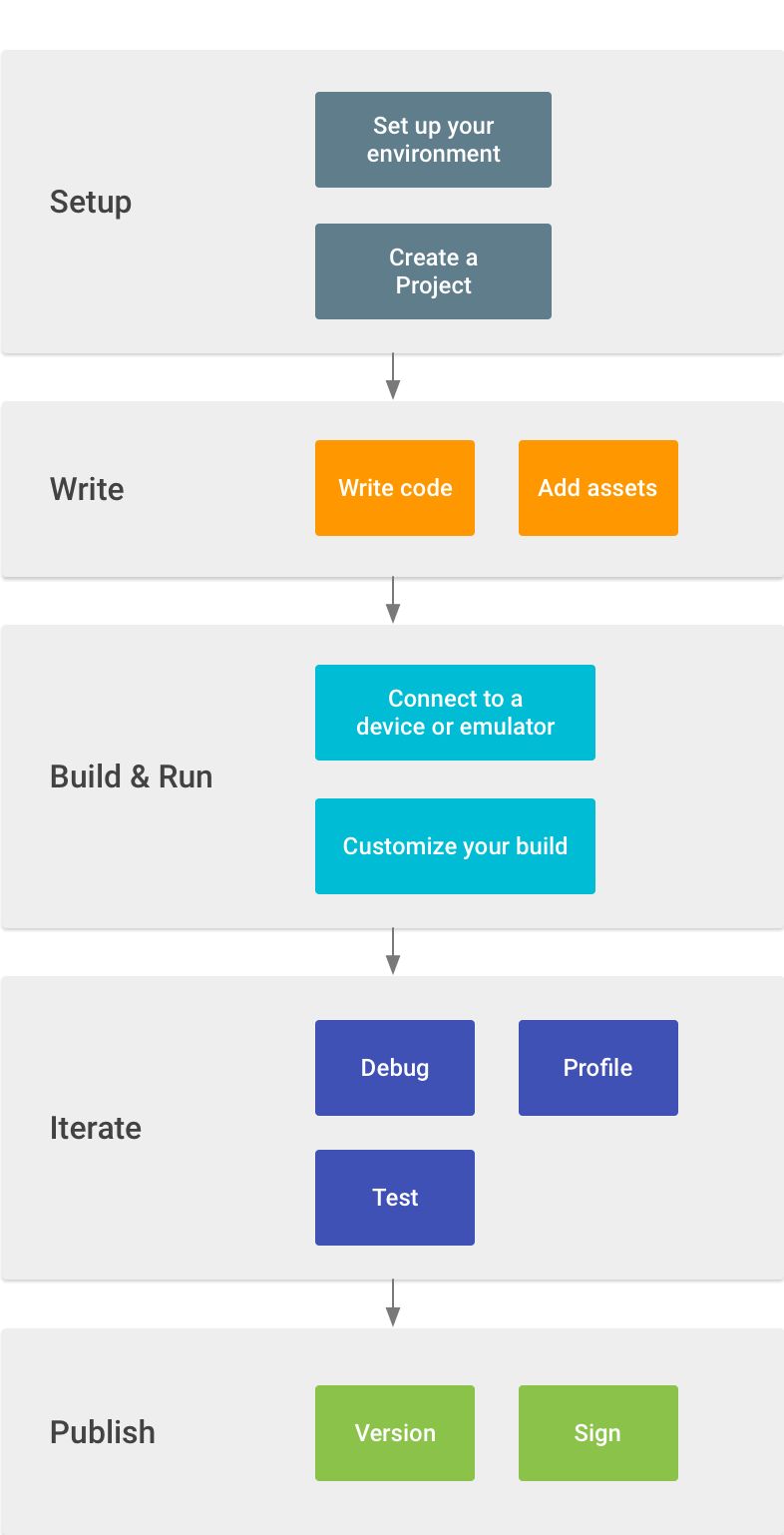


Tidak ada komentar:
Posting Komentar